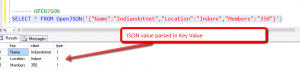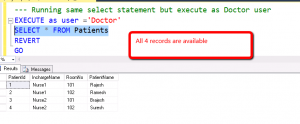Problem:- A good maintenance plan always said to take backup but sometimes it is very difficult to take backup of database just because of space constraint.
We take backup but we don’t have enough space available.
Solutions: SQL server provided the best way and gave us solution of compressed backup. Now how to take compressed backup let see step by step here.
Step 1:- Select the database whose backup you want. Just right click and select backup option as shown in below figure

Step 2:- Once you click the backup option an new screen will appear as shown below

Step 3:- Now click on Add button as shown in above screen. Once you click on the add button a new screen will appear as shown below where you have to provide the path and file name of compressed backup file.
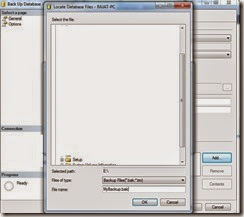
Step 4:- Once you provided the filename click OK to the button now click on the options menu on right hand you will get new tab option here in the last you will get compress option as shown in below figure with arrow. Select compress backup option in dropown
once this done click on OK button now you are good to go. Your compressed backup is done. and you will get backup complete message as shown below
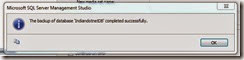
Or else you can use following command
BACKUP DATABASE INDIANDOTNETDB
TO DISK = ‘E:MyCompressedBackup.bak’
WITH COMPRESSION ;
You will get compressed backup.

I hope this will help you somewhere.
Enjoy!!!
RJ!!
We take backup but we don’t have enough space available.
Solutions: SQL server provided the best way and gave us solution of compressed backup. Now how to take compressed backup let see step by step here.
Step 1:- Select the database whose backup you want. Just right click and select backup option as shown in below figure

Step 2:- Once you click the backup option an new screen will appear as shown below

Step 3:- Now click on Add button as shown in above screen. Once you click on the add button a new screen will appear as shown below where you have to provide the path and file name of compressed backup file.
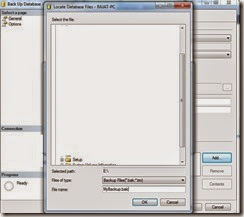
Step 4:- Once you provided the filename click OK to the button now click on the options menu on right hand you will get new tab option here in the last you will get compress option as shown in below figure with arrow. Select compress backup option in dropown
once this done click on OK button now you are good to go. Your compressed backup is done. and you will get backup complete message as shown below
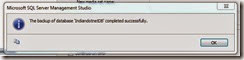
Or else you can use following command
BACKUP DATABASE INDIANDOTNETDB
TO DISK = ‘E:MyCompressedBackup.bak’
WITH COMPRESSION ;
You will get compressed backup.

I hope this will help you somewhere.
Enjoy!!!
RJ!!