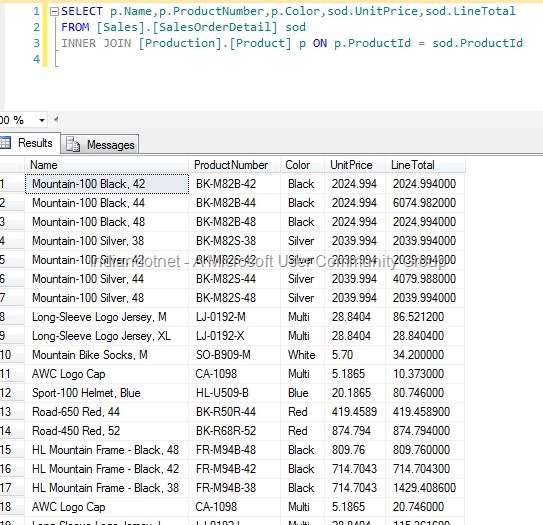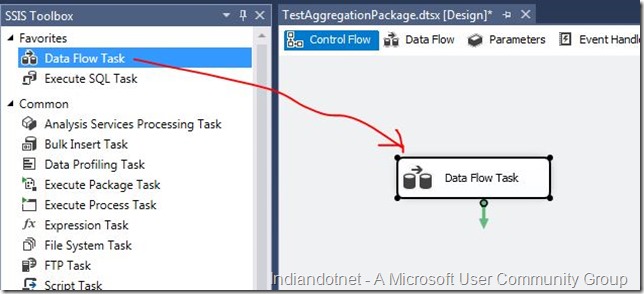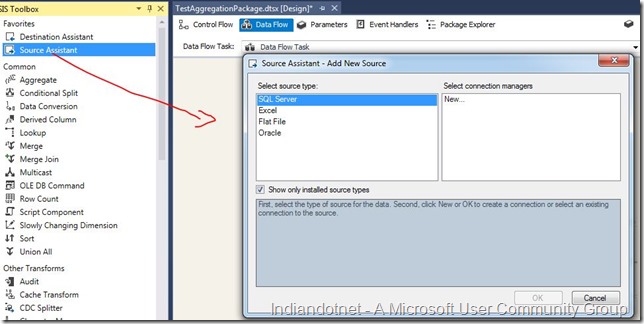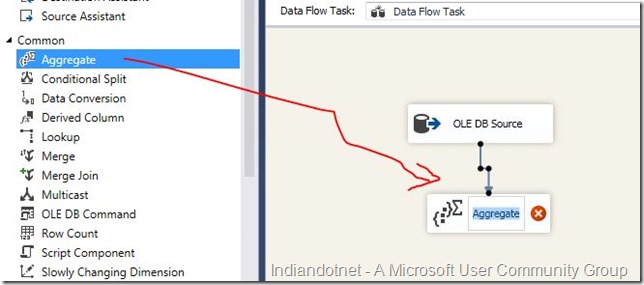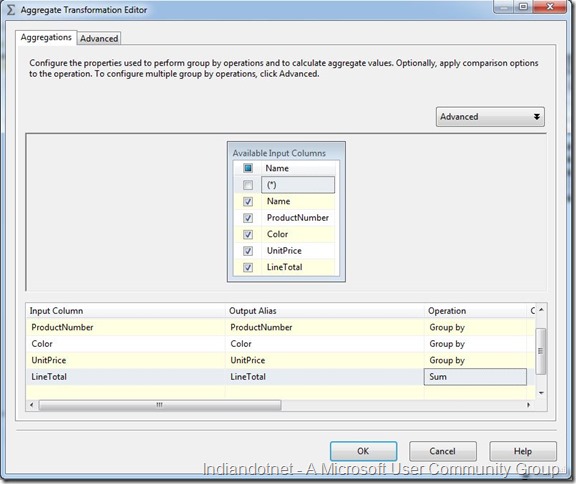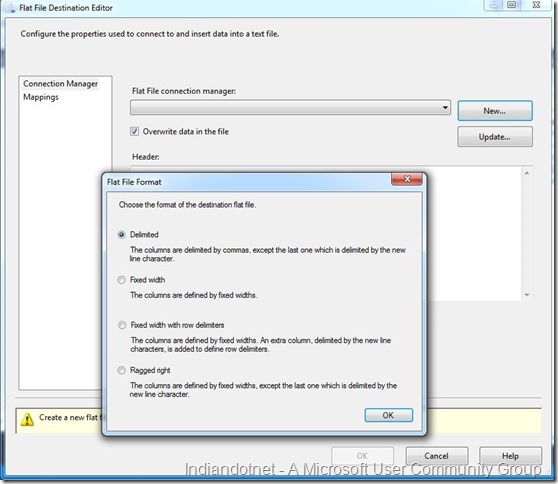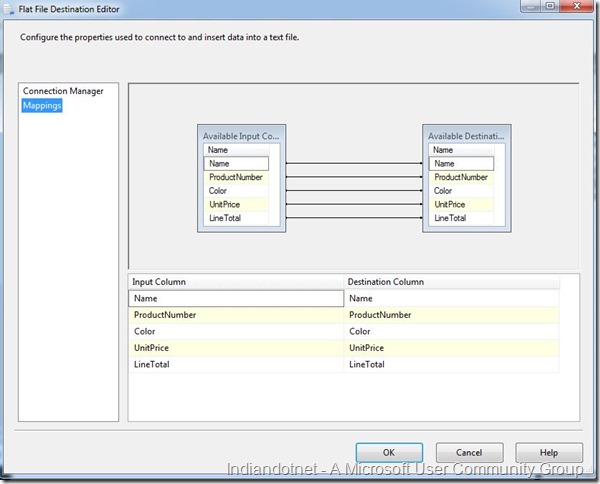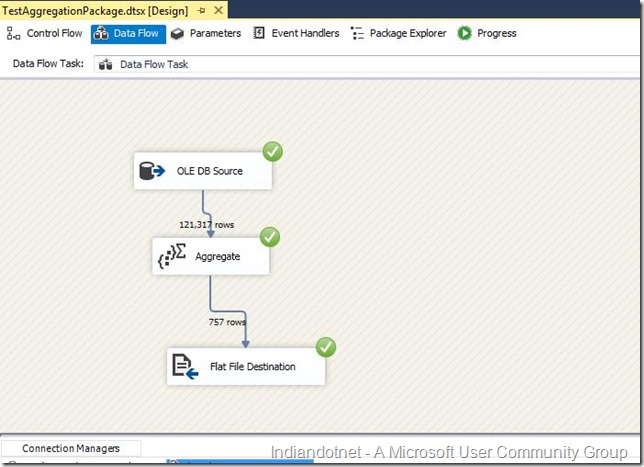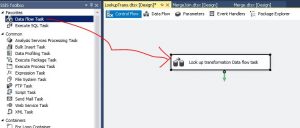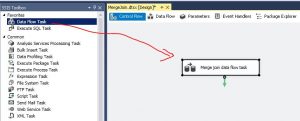Dear Friends,
In the series of step by step SSIS tutorial this is another post. In this post we will see Aggregate Transformation. I am pretty much sure you are aware of aggregation. Although , Just wanted to share that aggregation operation in generally memory expensive operation.
So, whenever you want aggregation & want to use group by function then in such situation you can use Aggregation transformation.
There are different group by option available like MIN, MAX , COUNT, SUM, AVERAGE etc.
Let’s understand how to use Aggregate transformation step by step.
For current example we are using Adventureworks database and we are using below query. Here we are fetching the product data with line total,unit price & other details.
if you see the records in the table you will find that there are multiple records for same product with different line total.
Our objective is to aggregate or do sum of Line total according to Line Number and export the result in a csv.
Step 1:- So , Now start with package creation add a new package in solution and drag drop source Assistant and configure the database connection as we did earlier in the tutorials
Step 1.1 – Drag drop Data flow task
Step 1.2 – double click data flow task and drag drop source assistance control
Step 1.3 – Configure source assistance
Step 2: Once the source assistance is configured with SQL SERVER connection string and specific query we will drag drop Aggregate Transformation control as shown in below figure
Step 3:- Now configure this aggregate control. So Just right click aggregate control and select Edit option. Now as we require Sum of LineTotal so we have selected SUM in operation column’s drop down and rest other has drop down option group by.
Step 4:-
Now, drag drop flat file destination and configure it.
Now configure flat file with mapping as shown in below figures
Step 5: Now run it you will get desire result as shown in below figure
If you see in the result we got 757 rows after processing 121,317
Now see the result in actual as shown in below file
I hope this example might help you to understand Aggregate transformation. Please provide your inputs.
Enjoy !!
RJ!!!