In last post TIP #91 we talked about What is Data compression ? What are the features ? Now in this tip we will take implement the data compression with basic steps.
So lets follow the steps
1) Right click on the table on which you need to implement compression. You will get following menu just select manage compression as shown in below figure
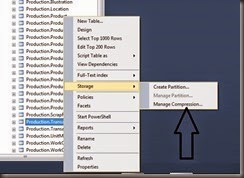
2) Once you click on the above option you will get following screen.
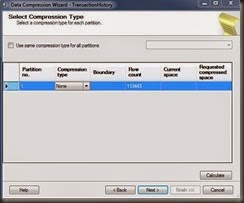
3) Now you can choose compression type from dropdown of the row either Page or Row . You can calculate estimated space saving by selecting the compression type. as shown in below figure
a) Page compression (In the last column you will find requested compressed space)
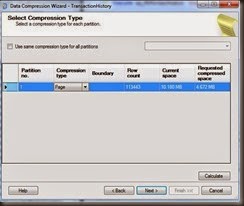
b) Row Compression (in the last column you will find request compression space)
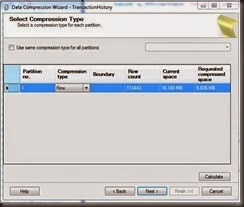
Now once you selected appropriate compression type you can click on Next button of the wizard you will get below screen
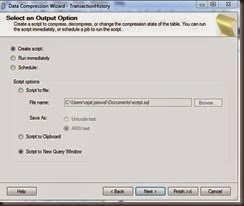
Now you can generate the script for this compression type. We can directly run the script on database itself if we are sure which with compression type.
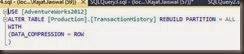

Once we run the above command on database we are good to go and our table is compressed.
I hope this steps will help you to compress our database tables.
Enjoy compression !!
Rj !!
So lets follow the steps
1) Right click on the table on which you need to implement compression. You will get following menu just select manage compression as shown in below figure
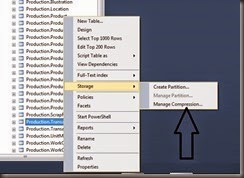
2) Once you click on the above option you will get following screen.
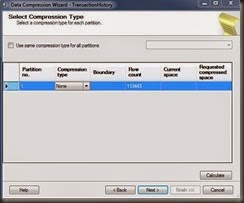
3) Now you can choose compression type from dropdown of the row either Page or Row . You can calculate estimated space saving by selecting the compression type. as shown in below figure
a) Page compression (In the last column you will find requested compressed space)
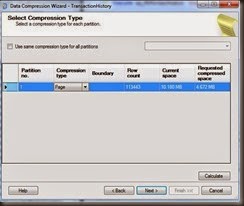
b) Row Compression (in the last column you will find request compression space)
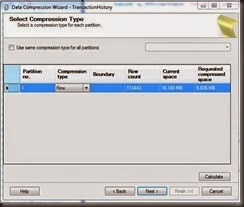
Now once you selected appropriate compression type you can click on Next button of the wizard you will get below screen
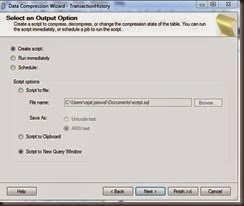
Now you can generate the script for this compression type. We can directly run the script on database itself if we are sure which with compression type.
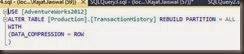
Once we run the above command on database we are good to go and our table is compressed.
I hope this steps will help you to compress our database tables.
Enjoy compression !!
Rj !!


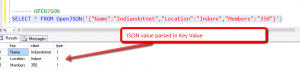
Comments
Compression is a feature of Oracle also. So, not so unique.