In the last post, we discussed what is PowerApps and an initial point where we can register our self and start working.
We can use either web studio or desktop studio for creating the PowerApps. I generally, prefer web version.
In this article, we will see different inbuilt templates Apps which give us confidence that what the PowerApps can do.
Click on https://powerapps.microsoft.com/en-us/ and log in with your authorized credentials
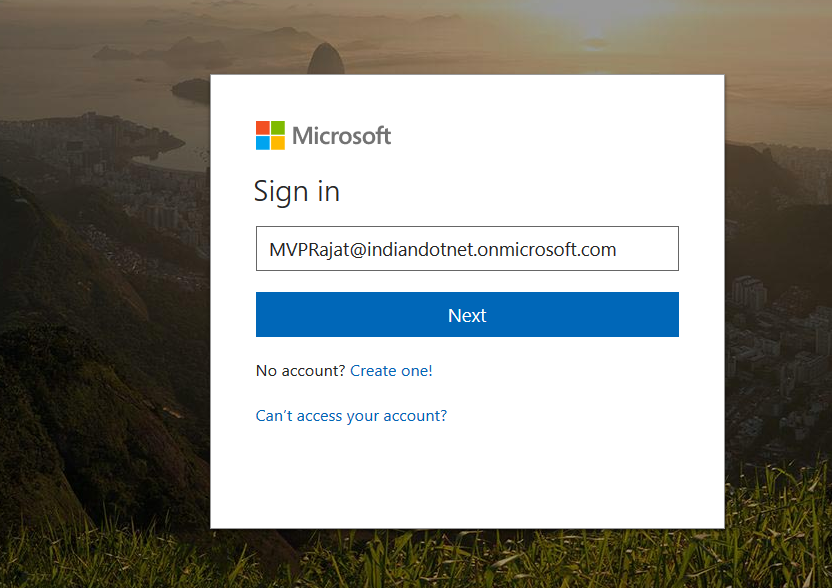
so, After login, we will find below dashboard screen.
There are several inbuilt PowerApps templates available along with blank Templates. Let’s start few of them to understand the capabilities of PowerApps.
Service Desk:-
This is simply ticketing system where we can see How many tickets are open? How many are closed? and How many are in progress ? along with ticket details. so, in the organization ticketing system required the can be a good App.

Assets Tracker:
This template app Keep tracks of the tools and equipment your teams need to do their jobs.
![]()
Leave Request :
This template will help the organization’s employee to raise a leave request and manager will approve it.

There are many more other templates available which you can use as an instant recipe.
As it is Microsoft tool so you can easily access Office 365, planner etc. but on the top of it, you can use Camera & Location feature as well.
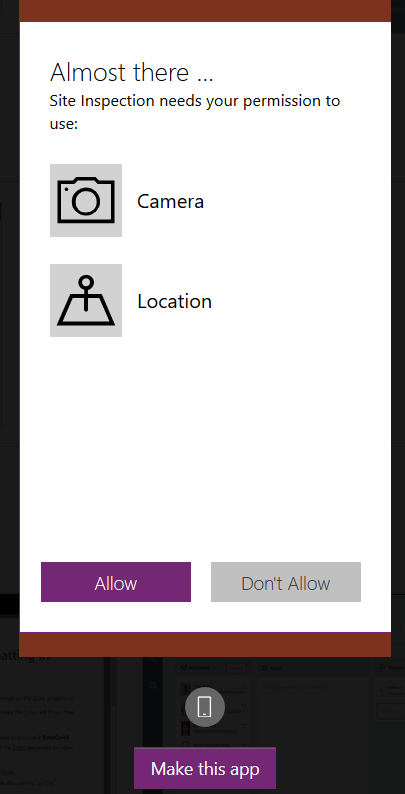
Now, in next article, we will see how to start with a new blank App.

